Sure. Cool story,bro.
But we all have to start learning as soon as possible that other people won't take this sh*t seriously in a production house. They want to pay you the big stacks of green paper of addiction for your quality services. Some might end up a stripper after graduating,so the same concept might go here. But remember your 3D library is also part of your portfolio and they way you sell your work. You might create a slick looking character to impress an employer,but remember that what you make will stay at your disposal,it's a 3D library. Every tree,mountain,rock and other props and models you made can be used in production again and again. So in case your boss tells you "Hey you! Slave! Remember that hooker model in my next 3D porno feature film! Use it!". If you make that model like sh*t and it'll take you more time to clean it up and fix the problems than actually re-making the thing properly. YOU'RE F*CKED. YOU WILL BE FIRED. AND YOU WILL END UP AS A HOOKER.
So in simple terms,do sh*t properly. Like a pro! Eh,ladies?~
So if you want to connect a mesh to another mesh,it has to have the same end to be connected. It has to be bridged properly. Not to make any useless polies flying around. Fix your Texture Maps properly. No spaces should be hidden under lines and make empty spaces on your model. Just simple extra few minutes of work on some function will save you and your co-workers a lot of time and will make you less enemies that will want to murder you with a pair of scissors. Ok?~ Tee hee~
In this tutorial i'm cover a short tutorial on Stitching your models together. It's similar to Poly bridging. But y'know,NURBS are a b*tch.
Make two planes. Through the channel box,make one plane 5 U patches and make the other 4 U patches.
What do you do now? Oh,nothing. Go have some tea,make a pie and HEADBUTT A BULLET. As i mentioned before,make proper sh*t. The stitching/bridging principle will work to your favor only when you'll have the same amount of vertecies/edges on the end. Make sh*t properly. 5 and 5.
Lovely!~ Now select them both and go in to Control Vertex Selection mode. Select two vertecies on both planes that you want to stitch together.
Make you feel incredible already,eh? Good. You are incredible. Now go to Edit NURBS>Stitch>Stitch Surface Points.
Shapow!
I'm sorry about gettin' mad at you before. C'mere. Don't cry. Give me a hug. It's ok. Don't cry.
As an apology i will explain Nurbs stitching is different from Polygon bridging.
Nurbs stitching is more annoying cause there are more points to connect since the model is dependent on the control vertecies,not the simple vertecies that you can find in Poly models. And you really can't make mistakes in the count since it'd make weird shapes and weird openings. And you have to do all of them one by one,so that too many points would connect in to one awkward vertex. The useful part about this is that even when stitched,the objects stay separate. If you select only one object and move it's control vertex,both object's mesh moves. So if one of your objects has some history that you might want to change later,that is a good option to look over.
Now Poly Bridging is a totally different thing here. First thing you have to do is Combine the objects you want to bridge. Polygon Editing Mode>Mesh>Combine. You;re welcome.
Now the funky part is,you're probably throwing dead babies at the screen screaming at me for making different amount of polies in the planes. Behave,mortals,i have it under control. The thing about bridge is that this problem is fixable later on. If i would select the one with more vertecies on the end and just select two vertecies.
And now using the scale tool i would make them in to "one" vertex.
Now while those two vertecies are still selected go to Edit Mesh>Merge and merge those two in to one.
I'm not doing any picture menus here cause poly modeling is off topic,i'm just explaining the difference.
Now as you can see both sides have 4 vertecies on their ends and can be bridged.
Another thought that you might want to scream at me is "What a douche,now there's a triangle poly over there. This will fuck up the whole production and my life.".
.....
How rude of you.
Anyways,that's easy to fix. Just use the Interactive Split Tool to make those few polies over there in to a "double polies". Edit Mesh>Interactive Split Tool. And if you make something like this.
This way you won't have a single poly with less than four vertecies. Maya can a b*tch about triangulated polies,unless it's for a game engine. But if it has more than 4 and is not bent over in weird ways,it's fine.
That concludes the NURBS lesson.
"Think you got what it takes to be "creative"? Then welcome to the other side of sanity."










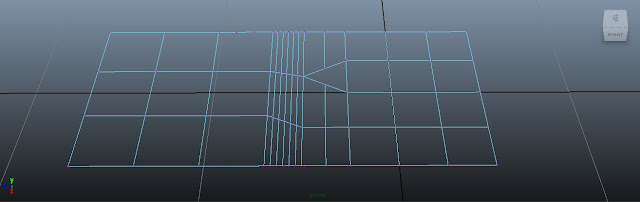
Komentarų nėra:
Rašyti komentarą