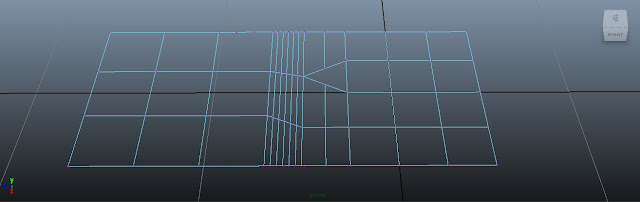I'll start this post with an obvious fact: Maya is a b*tch. It constantly crashes for unknown reasons and we have start our work from either the beginning or a thousand year old save file.
Simple solution if you have enough space on your hard drive. Either use Drop Box to save your projects there or use the incrimented save function in Maya.
First step click on the additional options box beside the save as... button.
There you will find the incremented file check box.
Check it.
From now on,every time you press ctrl+s with your fat filthy fingers,your file automatically saves a new file instead of re-writing the old one. You will find your save file history in the Incremented Save folder beside your scene project file.
The end. I want to die.
"Think you got what it takes to be "creative"? Then welcome to the other side of sanity."
Who needs art when you got a horse
2012 m. vasario 12 d., sekmadienis
2011 m. gruodžio 6 d., antradienis
2011 m. lapkričio 2 d., trečiadienis
2011 m. spalio 30 d., sekmadienis
Coffee Break Tutorial: NURBS in Maya Part 3
This is a re-done version of this tutorial guess i think i've ran a bit too far ahead on the plans. I'm just gonna cover stitching your NURBS meshes. I think you all will be clever enough to make proper topology instead of randomly putting pieces together and hoping it'll "stick like that for the crit". You're probably right,you might as well just put things up in to a pose to create the object and just fillet the damn thing so that nobody would notice the horrible set up on this model.
Sure. Cool story,bro.
But we all have to start learning as soon as possible that other people won't take this sh*t seriously in a production house. They want to pay you the big stacks of green paper of addiction for your quality services. Some might end up a stripper after graduating,so the same concept might go here. But remember your 3D library is also part of your portfolio and they way you sell your work. You might create a slick looking character to impress an employer,but remember that what you make will stay at your disposal,it's a 3D library. Every tree,mountain,rock and other props and models you made can be used in production again and again. So in case your boss tells you "Hey you! Slave! Remember that hooker model in my next 3D porno feature film! Use it!". If you make that model like sh*t and it'll take you more time to clean it up and fix the problems than actually re-making the thing properly. YOU'RE F*CKED. YOU WILL BE FIRED. AND YOU WILL END UP AS A HOOKER.
So in simple terms,do sh*t properly. Like a pro! Eh,ladies?~
So if you want to connect a mesh to another mesh,it has to have the same end to be connected. It has to be bridged properly. Not to make any useless polies flying around. Fix your Texture Maps properly. No spaces should be hidden under lines and make empty spaces on your model. Just simple extra few minutes of work on some function will save you and your co-workers a lot of time and will make you less enemies that will want to murder you with a pair of scissors. Ok?~ Tee hee~
In this tutorial i'm cover a short tutorial on Stitching your models together. It's similar to Poly bridging. But y'know,NURBS are a b*tch.
Make two planes. Through the channel box,make one plane 5 U patches and make the other 4 U patches.
What do you do now? Oh,nothing. Go have some tea,make a pie and HEADBUTT A BULLET. As i mentioned before,make proper sh*t. The stitching/bridging principle will work to your favor only when you'll have the same amount of vertecies/edges on the end. Make sh*t properly. 5 and 5.
Lovely!~ Now select them both and go in to Control Vertex Selection mode. Select two vertecies on both planes that you want to stitch together.
Make you feel incredible already,eh? Good. You are incredible. Now go to Edit NURBS>Stitch>Stitch Surface Points.
You can see the results for yourself. And the rest is pretty much self-explanatory.
I'm sorry about gettin' mad at you before. C'mere. Don't cry. Give me a hug. It's ok. Don't cry.
As an apology i will explain Nurbs stitching is different from Polygon bridging.
Nurbs stitching is more annoying cause there are more points to connect since the model is dependent on the control vertecies,not the simple vertecies that you can find in Poly models. And you really can't make mistakes in the count since it'd make weird shapes and weird openings. And you have to do all of them one by one,so that too many points would connect in to one awkward vertex. The useful part about this is that even when stitched,the objects stay separate. If you select only one object and move it's control vertex,both object's mesh moves. So if one of your objects has some history that you might want to change later,that is a good option to look over.
Now Poly Bridging is a totally different thing here. First thing you have to do is Combine the objects you want to bridge. Polygon Editing Mode>Mesh>Combine. You;re welcome.
Now the funky part is,you're probably throwing dead babies at the screen screaming at me for making different amount of polies in the planes. Behave,mortals,i have it under control. The thing about bridge is that this problem is fixable later on. If i would select the one with more vertecies on the end and just select two vertecies.
And now using the scale tool i would make them in to "one" vertex.
Now while those two vertecies are still selected go to Edit Mesh>Merge and merge those two in to one.
I'm not doing any picture menus here cause poly modeling is off topic,i'm just explaining the difference.
Now as you can see both sides have 4 vertecies on their ends and can be bridged.
Another thought that you might want to scream at me is "What a douche,now there's a triangle poly over there. This will fuck up the whole production and my life.".
.....
How rude of you.
Anyways,that's easy to fix. Just use the Interactive Split Tool to make those few polies over there in to a "double polies". Edit Mesh>Interactive Split Tool. And if you make something like this.
This way you won't have a single poly with less than four vertecies. Maya can a b*tch about triangulated polies,unless it's for a game engine. But if it has more than 4 and is not bent over in weird ways,it's fine.
That concludes the NURBS lesson.
"Think you got what it takes to be "creative"? Then welcome to the other side of sanity."
Sure. Cool story,bro.
But we all have to start learning as soon as possible that other people won't take this sh*t seriously in a production house. They want to pay you the big stacks of green paper of addiction for your quality services. Some might end up a stripper after graduating,so the same concept might go here. But remember your 3D library is also part of your portfolio and they way you sell your work. You might create a slick looking character to impress an employer,but remember that what you make will stay at your disposal,it's a 3D library. Every tree,mountain,rock and other props and models you made can be used in production again and again. So in case your boss tells you "Hey you! Slave! Remember that hooker model in my next 3D porno feature film! Use it!". If you make that model like sh*t and it'll take you more time to clean it up and fix the problems than actually re-making the thing properly. YOU'RE F*CKED. YOU WILL BE FIRED. AND YOU WILL END UP AS A HOOKER.
So in simple terms,do sh*t properly. Like a pro! Eh,ladies?~
So if you want to connect a mesh to another mesh,it has to have the same end to be connected. It has to be bridged properly. Not to make any useless polies flying around. Fix your Texture Maps properly. No spaces should be hidden under lines and make empty spaces on your model. Just simple extra few minutes of work on some function will save you and your co-workers a lot of time and will make you less enemies that will want to murder you with a pair of scissors. Ok?~ Tee hee~
In this tutorial i'm cover a short tutorial on Stitching your models together. It's similar to Poly bridging. But y'know,NURBS are a b*tch.
Make two planes. Through the channel box,make one plane 5 U patches and make the other 4 U patches.
What do you do now? Oh,nothing. Go have some tea,make a pie and HEADBUTT A BULLET. As i mentioned before,make proper sh*t. The stitching/bridging principle will work to your favor only when you'll have the same amount of vertecies/edges on the end. Make sh*t properly. 5 and 5.
Lovely!~ Now select them both and go in to Control Vertex Selection mode. Select two vertecies on both planes that you want to stitch together.
Make you feel incredible already,eh? Good. You are incredible. Now go to Edit NURBS>Stitch>Stitch Surface Points.
Shapow!
I'm sorry about gettin' mad at you before. C'mere. Don't cry. Give me a hug. It's ok. Don't cry.
As an apology i will explain Nurbs stitching is different from Polygon bridging.
Nurbs stitching is more annoying cause there are more points to connect since the model is dependent on the control vertecies,not the simple vertecies that you can find in Poly models. And you really can't make mistakes in the count since it'd make weird shapes and weird openings. And you have to do all of them one by one,so that too many points would connect in to one awkward vertex. The useful part about this is that even when stitched,the objects stay separate. If you select only one object and move it's control vertex,both object's mesh moves. So if one of your objects has some history that you might want to change later,that is a good option to look over.
Now Poly Bridging is a totally different thing here. First thing you have to do is Combine the objects you want to bridge. Polygon Editing Mode>Mesh>Combine. You;re welcome.
Now the funky part is,you're probably throwing dead babies at the screen screaming at me for making different amount of polies in the planes. Behave,mortals,i have it under control. The thing about bridge is that this problem is fixable later on. If i would select the one with more vertecies on the end and just select two vertecies.
And now using the scale tool i would make them in to "one" vertex.
Now while those two vertecies are still selected go to Edit Mesh>Merge and merge those two in to one.
I'm not doing any picture menus here cause poly modeling is off topic,i'm just explaining the difference.
Now as you can see both sides have 4 vertecies on their ends and can be bridged.
Another thought that you might want to scream at me is "What a douche,now there's a triangle poly over there. This will fuck up the whole production and my life.".
.....
How rude of you.
Anyways,that's easy to fix. Just use the Interactive Split Tool to make those few polies over there in to a "double polies". Edit Mesh>Interactive Split Tool. And if you make something like this.
This way you won't have a single poly with less than four vertecies. Maya can a b*tch about triangulated polies,unless it's for a game engine. But if it has more than 4 and is not bent over in weird ways,it's fine.
That concludes the NURBS lesson.
"Think you got what it takes to be "creative"? Then welcome to the other side of sanity."
2011 m. spalio 28 d., penktadienis
Coffee Break Tutorial: NURBS in Maya Part 2
Welcome back,person! For whatever your reason might be to actually come back here i might as well continue the NURBS tutorial. Cause,y'know,NURBS are a b*tch you probably need some help with it.
Listen to me,human! You take these basics and knowledge to the extent of beginning a project... LISTEN I SAY! IGNORE THE TV!!! You might take these lessons here and put them to use for a modeling project or something. But remember, whati'm telling here only the basics,thanks to what you might be able to think your way through to a nice screeshot model. Not more. It won't be possible to animate a character made with these functions or techniques. Well,maybe it is possible if your character is a cube. Or a sphere. But otherwise,what i'm bestowing upon your brain meats is just basic modeling functions and maybe i'll later you show you a simple modeling session if i feel like it. That is all. Before you decide to run ahead of yourself like an imbecile on acid and try to rig the monstrosity you made, keep in mind that in 3D there's a thing called TOPOLOGY,which means there should be a proper way to adjust and create mesh and geometry so that the models would have a decent state for production. As in,there's a proper way of doing things that you'll need to keep in mind if you want to make it a big high-quality project. You can plan the topology in advance and then fix it later. You can also make horrible topology and try fixing it. But what you should know is that i won't teach you to be a planned out tool or a lazy f*ck. My way of making things is that you think while you work and you fix while it doesn't annoy the f*ck out of you. So,in a sense, making,thinking and fixing is one process. There's always a clean up session that will make up for any minor mistakes. But what i'm trying to tell you,mortal,is that you need to think really hard during work and understand what you need to make. For example: You have make a character. In production houses there are always specific deadlines that won't be avoided even if you're too deep in it after making a minor mistake in the basic production. If you were hired as a modeler to make a character for a game. And let's say you either were to lazy to model proper topology for a model or you were hired as a rigger/animator and you were too lazy to skin the damn thing properly cause you were too busy waychin' Dr. Who on Youtube. The next guy that has to animate this monstrosity or put it in a game engine has to put up with this sh*t. They won't stop. If you have a few extra hours you might be asked to fix this. But if it's a huge production,no one will stop. Everybody will get payed for their work. But you will be fired. Here's an example of suck bullsh*t.
Yes,i was talking about you,2k Games. Your creepy ass elbows,the way people walk,how they are animated and don't get me f*ckin' started on the face expressions. You made a legendary game in to a big pile of human-worm babies.
Alright,that's enough of my rants. I'm pretty sure you get my point.
Now on to the tutorial.
In the last tutorial we went through how to edit the surface of the NURBS. Now we're gonna go through the process of how to edit the NURBS using the other NURBS geometry.
Let us continue,mortals.
Part 3
We will start with something funky called Booleans. You will find in the Edit Nurbs menu. It will have a drop down menu with other functions: Union tool, Difference tool, Intersection tool.
Part3.1 - Union tool
Let us start with a simple NURBS primitive box.
Now make another NURBS cube and position it inside the first one.
Now we will work with scene alone. You might as well save it cause you'll want to return to this state to test out other Boolean functions.
Now the thing is with NURBS Boolean function is that it works differently from the Polygon one. Deselect all objects. Choose any Boolean option. Choose an object that you to work as the main object,press ENTER,choose the second object,press ENTER again. This even allows you to work with several objects at the same time.
Let's start with the Union tool. That is pretty much self explanatory. By using this tool you combine two objects in to a single mesh. It makes dominant geometry depending on which cube you chose first and deletes all the inner geometry that was intersecting.
Next is the Difference tool. Again,by the domination of the first selected object or objects it deletes a part of the object that was the intersection with the other. In this situation the part where the cube was intersecting was destroyed together with the intersecting mesh.
And lastly the Intersection tool is basically i think you've guessed with your brain cell nerve connections. It generates the intersecting mesh between the selected objects and deletes the rest.
But do know that the objects you used are not deleted,they became invisible. Something like a control mesh for your new object.
Now the fact that you should keep in mind about Booleans is that as long as you do not delete the history,you can move the invisible the objects. That will affect the geometry created with Booleans.
By this point you might have guessed it for yourself. All that NURBS are are lines that make a simple,for say,a piece of "paper" mesh which is folded in to a form or consists of several "papers" to make an object. All that we made so far are just separate splines and planes. Too many objects and too many random objects on the scene. I'm not gonna go in to the system of how it works but you can attach the open splines together with Upper Menu>Edit Curves>Attach Curves. Or vice verse Detach Curves. Just remember to have selected the curves and remember to check where is the beginning and the end of a curve. Same with NURBS mesh. Select two trim edges and go Edit NURBS>Attach Surfaces or Detach Surfaces for the opposite.
I think you can understand how that works on your own,so i won't get too deep in to that.
Next,let us learn to blend several NURBS objects together with something called a Fillet. Edit NURBS > Surface Fillet.
This mostly is part of Advanced NURBS modeling. But we'll stay as easy as we can,ok?~<3
So hurry your butt up and make a NURBS plane primitive and a NURBS cone primitive.
Now push the Cone inside the Plane. Eh,ladies? Push the Cone inside?~ Eh? Eh?
Anyhow.
Select both of those objects and do the Circular Fillet option.
"Nothing happened" you say! "Well,who cares! Let us go have unprotected sex with prostitues!" says I. But then you all just beat me up and make me sit at the computer all day training my muscular tentacle arms by typing these lessons.
So anyways,the function is working if you are following every one of my commands in order to become victorious. But you need to pull up a bit more buttons than you might have thought. Open up the channel box.
What you're looking for is the Output Menu in the Shapes category.
Now change the secondary radius and THEN change primary radius both to about 0.2-0.1.
This what you should find on your screen boxes.
I think you understand where i was going with this.
I think should be enough for this part. Tommorow i will finish the whole tutorial with stitching your NURBS surfaces in to one single mesh and texturing whatever you have made.
"Think you got what it takes to be "creative"? Then welcome to the other side of sanity."
Listen to me,human! You take these basics and knowledge to the extent of beginning a project... LISTEN I SAY! IGNORE THE TV!!! You might take these lessons here and put them to use for a modeling project or something. But remember, whati'm telling here only the basics,thanks to what you might be able to think your way through to a nice screeshot model. Not more. It won't be possible to animate a character made with these functions or techniques. Well,maybe it is possible if your character is a cube. Or a sphere. But otherwise,what i'm bestowing upon your brain meats is just basic modeling functions and maybe i'll later you show you a simple modeling session if i feel like it. That is all. Before you decide to run ahead of yourself like an imbecile on acid and try to rig the monstrosity you made, keep in mind that in 3D there's a thing called TOPOLOGY,which means there should be a proper way to adjust and create mesh and geometry so that the models would have a decent state for production. As in,there's a proper way of doing things that you'll need to keep in mind if you want to make it a big high-quality project. You can plan the topology in advance and then fix it later. You can also make horrible topology and try fixing it. But what you should know is that i won't teach you to be a planned out tool or a lazy f*ck. My way of making things is that you think while you work and you fix while it doesn't annoy the f*ck out of you. So,in a sense, making,thinking and fixing is one process. There's always a clean up session that will make up for any minor mistakes. But what i'm trying to tell you,mortal,is that you need to think really hard during work and understand what you need to make. For example: You have make a character. In production houses there are always specific deadlines that won't be avoided even if you're too deep in it after making a minor mistake in the basic production. If you were hired as a modeler to make a character for a game. And let's say you either were to lazy to model proper topology for a model or you were hired as a rigger/animator and you were too lazy to skin the damn thing properly cause you were too busy waychin' Dr. Who on Youtube. The next guy that has to animate this monstrosity or put it in a game engine has to put up with this sh*t. They won't stop. If you have a few extra hours you might be asked to fix this. But if it's a huge production,no one will stop. Everybody will get payed for their work. But you will be fired. Here's an example of suck bullsh*t.
Yes,i was talking about you,2k Games. Your creepy ass elbows,the way people walk,how they are animated and don't get me f*ckin' started on the face expressions. You made a legendary game in to a big pile of human-worm babies.
Alright,that's enough of my rants. I'm pretty sure you get my point.
Now on to the tutorial.
In the last tutorial we went through how to edit the surface of the NURBS. Now we're gonna go through the process of how to edit the NURBS using the other NURBS geometry.
Let us continue,mortals.
Part 3
We will start with something funky called Booleans. You will find in the Edit Nurbs menu. It will have a drop down menu with other functions: Union tool, Difference tool, Intersection tool.
Part3.1 - Union tool
Let us start with a simple NURBS primitive box.
Now make another NURBS cube and position it inside the first one.
Now we will work with scene alone. You might as well save it cause you'll want to return to this state to test out other Boolean functions.
Now the thing is with NURBS Boolean function is that it works differently from the Polygon one. Deselect all objects. Choose any Boolean option. Choose an object that you to work as the main object,press ENTER,choose the second object,press ENTER again. This even allows you to work with several objects at the same time.
Let's start with the Union tool. That is pretty much self explanatory. By using this tool you combine two objects in to a single mesh. It makes dominant geometry depending on which cube you chose first and deletes all the inner geometry that was intersecting.
Next is the Difference tool. Again,by the domination of the first selected object or objects it deletes a part of the object that was the intersection with the other. In this situation the part where the cube was intersecting was destroyed together with the intersecting mesh.
And lastly the Intersection tool is basically i think you've guessed with your brain cell nerve connections. It generates the intersecting mesh between the selected objects and deletes the rest.
But do know that the objects you used are not deleted,they became invisible. Something like a control mesh for your new object.
Now the fact that you should keep in mind about Booleans is that as long as you do not delete the history,you can move the invisible the objects. That will affect the geometry created with Booleans.
By this point you might have guessed it for yourself. All that NURBS are are lines that make a simple,for say,a piece of "paper" mesh which is folded in to a form or consists of several "papers" to make an object. All that we made so far are just separate splines and planes. Too many objects and too many random objects on the scene. I'm not gonna go in to the system of how it works but you can attach the open splines together with Upper Menu>Edit Curves>Attach Curves. Or vice verse Detach Curves. Just remember to have selected the curves and remember to check where is the beginning and the end of a curve. Same with NURBS mesh. Select two trim edges and go Edit NURBS>Attach Surfaces or Detach Surfaces for the opposite.
I think you can understand how that works on your own,so i won't get too deep in to that.
Next,let us learn to blend several NURBS objects together with something called a Fillet. Edit NURBS > Surface Fillet.
This mostly is part of Advanced NURBS modeling. But we'll stay as easy as we can,ok?~<3
So hurry your butt up and make a NURBS plane primitive and a NURBS cone primitive.
Now push the Cone inside the Plane. Eh,ladies? Push the Cone inside?~ Eh? Eh?
Anyhow.
Select both of those objects and do the Circular Fillet option.
"Nothing happened" you say! "Well,who cares! Let us go have unprotected sex with prostitues!" says I. But then you all just beat me up and make me sit at the computer all day training my muscular tentacle arms by typing these lessons.
So anyways,the function is working if you are following every one of my commands in order to become victorious. But you need to pull up a bit more buttons than you might have thought. Open up the channel box.
What you're looking for is the Output Menu in the Shapes category.
Now change the secondary radius and THEN change primary radius both to about 0.2-0.1.
This what you should find on your screen boxes.
I think you understand where i was going with this.
I think should be enough for this part. Tommorow i will finish the whole tutorial with stitching your NURBS surfaces in to one single mesh and texturing whatever you have made.
"Think you got what it takes to be "creative"? Then welcome to the other side of sanity."
2011 m. spalio 27 d., ketvirtadienis
Coffee Break Tutorial: NURBS in Maya Part 1
Hey there,
I am Dmitrij,i am a 3D designer,animator,coffee maniac and i got four dicks. And this is a tutorial about the difficult world of NURBS in Maya.
I decided to make tutorials every now and then just to keep my filthy hands busy and help anyone who's havin' trouble with Maya's constant bitchin',though in return people will have to read through my philosophical bullsh*t about 3D,since i'm just that passionate.
First thoughts. (this can be skipped)
Often CG and 3D animators and designers usually think that our job is to make something using the tools at hand,to make models out of virtual mesh and then add motion to that mesh in order to create animation. But THAT is NOT our job. Our job is creating and solving problems. In simple terms here's a fictional example: A director approaches to me with an idea for the film "Exploding Vaginas from Space". Here's how the workflow will go. There are two groups of artists: Those who think everything in advance to avoid problems in the work flow and make stuff just to make production easier,these people usually stay in production houses at the lowest chain making leaves or just flowers for the scenes or bringin' coffee to their co-workers. And the other group are those who create everything properly and even more by solving problems given,working hard and drinking more coffee than seeing actual real people,these people show amazing results and get to higher places to poop on people like pigeons. So just keep that in mind.
Thoughts about NURBS.
Nurbs are a b*tch to handle. But they do make amazing results. The simple thing about NURBS that should be understood is that it's different from Poly modeling. Imagine a big blob of mesh or a clay ball made by whipping clay at a ball made out of metal wires. The ball form is created out of clay thanks to the inner metal wires. So to change the form would changing the the path and position of the wires,not the clay. In real life that would be impossible. But in the virtual world of 3D, these wires are the splines. And splines are controlled by the vertices or vector anchor tanget points if we're talking about Bezier splines or 3 point splines. So what you need to concentrate on working with isn't the polies or the mesh,it's the splines that create the form.
Main aim.
"Make a 3D Model using NURBS" is a funny project cause what people tend to do at first is open menus from Polygon tab and make a sphere from the Create NURBS menu.
That is the usual mistake. When the right option would be turning on the Surfaces menu tabs. And concentrating on the Curves and Surface tabs on the lower menu.
And don't f*ckin' judge my blue highlighting,this is my tutorial,i'll do whatever the f*ck i want.
Anywhore,let us get on to the actual practical tutorialism. Though do keep in mind,the amount of information of working with Nurbs here will be limited to allow you to work your big fat hands to a simple project. I won't get in to super extreme details of working Nurbs out in to one of your new virtual girlfriends.
Part 1.
You can simply make a model with polies and then convert them to NURBS
It should be easier to do that,but you it won't be. Simply enough the developers didn't plan on making a function on coverting polygon models in to NURBS cause there's no real reason for that,cause if you made a model out of polies,why would you want it to be a NURB. I don't actually mean you can't do that. You can. But it'll just make problems for you and all of that sh*t i wrote and you had to read till now became a waste of your life. Huzzah!
REAL Part 1.
This is real but useless.
Make a NURB primitive and try editing its' control vertices or isoparm. Also,a bonus to this method is that you will burn in hell.
Part 2.
Make your own NURB object with the following functions:
1. Revolve
2. Extrude along a spline
3. Create geometry between curves by lofting
Part 2.1 - Revolve
Thing about Revolve is that it uses a shape of a spline and revolves it around a particular axis to create a shape. It's useful if you want to make a lamp,vase or a dildo. Simple enough.
First thing needed for this is a spline. In the example i made a bezier spline in a shape of a.....sock.
I know,my art is beautiful. Next thing to is to select the Revolve function in the Surface Tab in the upper menu.
Sexier than life itself. I know. So as you can see i made this mushroom like object with my spline revolving around the Y axis. But i want to make a lamp out of this instead. Right Click on Object > Control Vertex.
As you can see,i am now in control of the vertecies of my spline and i can move them about. And since the spline created an object by revolving,the changes will occure around the model,just like global warming.
Move some there and move some here. And as you can see,by editing the spline i edited my object and i have something similar to a lamp.
Part 2.2 - Extruding along a spline
There are two ways you work by extruding along the spline. First one is similar to Revolve.
Firstly i'll make a spline.
Back to the Surface menu>Extrude.
Sexy buttons of Maya! Ah yeeeeah!
As depressed as Maya can seem right now,this is what you might get. I actually don't advise using this method cause it can often screw up on you and you can get a better result in Loft,but heck.
The useful part about this technique is that you make a linear change to the model by editing the control vertecies on the circle spline.
That was one way to use extrude. Which you should burn out of your brains and never remember again until it's time to bury your own family. Now let us move on to the proper way of using Extrude. I made a spline. Again.
Made a circle at the beginning of that spline. And then adjusted the vertecies on that circle to a custom form cause i'm too lazy to make my own shape.
Now extruuuuuuuuuuuuuuuuuuuuuuuuude~
I did that randomly to be honest,but heck,that looks like a children's slide,so might as well do it properly now. Make more splines,says i,and extrude them the same way!
Now here's a little problem for the extruded object. When you extrude something,the pivot is always in the center of the world axis. Press Insert and you'll be in Pivot orientation mode. Move the pivot closer to your extruded object. It's always usefull to do this cause,y'know,we're supposed to be proffesional and organised.
Press Insert again to get out of the Pivot orientation mode. Now select the extruded object,together with the circle spline and the bezier spline, and duplicate them all together with CTRL + D and move them to a proper position for our slide. Continue the spline explotation.
Huzzah! We finally got this lovely slide! It is monstrous and horribly lookin',but the f*ck do i care! I'll love the way it is!
Part 3 - Creating geometry between curves by using Loft
Observe as i create this wiggly spline and duplicate it!
Now by selecting the Loft option i can create geometry between these splines.
Now the funky part about this is that you don't need to really touch that extruded object,it can be deformed just by customizing the splines. Now loft is the most popular function for Nurbs simply enough that it can already do what other functions can do. Also,you can shoot the loft through several splines to get ahold of more control over the generated mesh.
It looks like a curtain.
Simple tools and useful in a lot of ways.
Now this is as simple as drinking cyanide. But how do we edit these created meshes in to something sexy like a virtual girlfriend,which,i shall add,you will NOT do,for if i find out that you use 3D for being a pervert,i will go to jail for murder. Enough talk about weather and politics,let's move on!
Part 3
Now editing your Nurb mesh will excite you till you throw up dead babies. Fun!
But let's take a quick coffee break here!
How have you guys been? How's the course? Fun?
Hey,i got a 3D joke for you! Ask me what i did last night?
....
I boned some models! Zing! It's funny cause perverts bone prostitutes by having sex with them and in 3D that's what they call putting bones in to a 3D model! Funny,eh?
Here's another one!
If you're not in to the whole "boning model" thing,you get to skin them! Zing! Get it? Perverts skin prostitutes by tearing off their skin while in 3D that's what the call putting weight connection between bones and the mesh!
People find that weird when i tell those jokes to 3D buddies in a cafe,i might get arrested for that some day hahaha!
Alright,that's enough of that! Let's continue the mental NURBS rape.
For all the examples i will use just a NURB primitive cylinder cause i'm just gonna show you how you can edit the NURB objects.
Here's my sexy cylinder.
I made him myself! Be proud,mom and dad! Let us go through basic "rape" techniques you can use to defoul this little weak creature of 3D.
Make a circle spline and shape it in to a heart.
Why a heart you might ask? Cause that is what keeps our girlfriends in the kitchen,boys! Zing! Now select both the heart and the cylinder and in the upper menu in the Edit Nurbs menu find Project Curve on Surface.
You should get something like this.
This function generated some new geometry on the surface of our cylinder. BUT do keep in my that sometimes you might want to change the viewport in the way you want it to be projected,for example here i went to FRONT view. Do keep in mind it goes through the whole model. Otherwise the shape can just be projected on the side of your model in weird shapes. Now select the Cylinder and open Edit Nurbs menu and select the trim tool.
You should see something like this.
Press once on the cylinder,BUT any place EXCEPT the heart ones. That way you selected the mesh that belongs to the cylinder. The heart shapes are separate NURBS geometry. Though the trim tool can work by just selecting the heart shapes only,instead of the cylinder,just so that you would know. Now press Enter,you should get something like this.
Just so that you would know,you can always undo that trim with the Untrim Surfaces in the same Edit Nurbs menu.
Sweet! You can also move around the basic heart shape and the projection will move around the model the same way. Now let us continue experimentation. Right click on the model > Trim Edges. Select the hearts counter.
Now go the Edit Curves menu and select Duplicate Surface Curves.
Now you've created a Spline on top of that curve,move it a bit to the front.
Now select this Trim Edge on the Cylinder and then also select the new spline with jest made. After that Loft them. and you get some new geometry now.
That is the magic of how useful can the trim tool can be useful.
That is all for today,i will finish the rast of the editing options for the NURBS tommorow and do a demo video of me modeling in NURBS.
"Think you got what it takes to be "creative"? Then welcome to the other side of sanity."
I am Dmitrij,i am a 3D designer,animator,coffee maniac and i got four dicks. And this is a tutorial about the difficult world of NURBS in Maya.
I decided to make tutorials every now and then just to keep my filthy hands busy and help anyone who's havin' trouble with Maya's constant bitchin',though in return people will have to read through my philosophical bullsh*t about 3D,since i'm just that passionate.
First thoughts. (this can be skipped)
Often CG and 3D animators and designers usually think that our job is to make something using the tools at hand,to make models out of virtual mesh and then add motion to that mesh in order to create animation. But THAT is NOT our job. Our job is creating and solving problems. In simple terms here's a fictional example: A director approaches to me with an idea for the film "Exploding Vaginas from Space". Here's how the workflow will go. There are two groups of artists: Those who think everything in advance to avoid problems in the work flow and make stuff just to make production easier,these people usually stay in production houses at the lowest chain making leaves or just flowers for the scenes or bringin' coffee to their co-workers. And the other group are those who create everything properly and even more by solving problems given,working hard and drinking more coffee than seeing actual real people,these people show amazing results and get to higher places to poop on people like pigeons. So just keep that in mind.
Thoughts about NURBS.
Nurbs are a b*tch to handle. But they do make amazing results. The simple thing about NURBS that should be understood is that it's different from Poly modeling. Imagine a big blob of mesh or a clay ball made by whipping clay at a ball made out of metal wires. The ball form is created out of clay thanks to the inner metal wires. So to change the form would changing the the path and position of the wires,not the clay. In real life that would be impossible. But in the virtual world of 3D, these wires are the splines. And splines are controlled by the vertices or vector anchor tanget points if we're talking about Bezier splines or 3 point splines. So what you need to concentrate on working with isn't the polies or the mesh,it's the splines that create the form.
Main aim.
"Make a 3D Model using NURBS" is a funny project cause what people tend to do at first is open menus from Polygon tab and make a sphere from the Create NURBS menu.
That is the usual mistake. When the right option would be turning on the Surfaces menu tabs. And concentrating on the Curves and Surface tabs on the lower menu.
And don't f*ckin' judge my blue highlighting,this is my tutorial,i'll do whatever the f*ck i want.
Anywhore,let us get on to the actual practical tutorialism. Though do keep in mind,the amount of information of working with Nurbs here will be limited to allow you to work your big fat hands to a simple project. I won't get in to super extreme details of working Nurbs out in to one of your new virtual girlfriends.
Part 1.
You can simply make a model with polies and then convert them to NURBS
It should be easier to do that,but you it won't be. Simply enough the developers didn't plan on making a function on coverting polygon models in to NURBS cause there's no real reason for that,cause if you made a model out of polies,why would you want it to be a NURB. I don't actually mean you can't do that. You can. But it'll just make problems for you and all of that sh*t i wrote and you had to read till now became a waste of your life. Huzzah!
REAL Part 1.
This is real but useless.
Make a NURB primitive and try editing its' control vertices or isoparm. Also,a bonus to this method is that you will burn in hell.
Part 2.
Make your own NURB object with the following functions:
1. Revolve
2. Extrude along a spline
3. Create geometry between curves by lofting
Part 2.1 - Revolve
Thing about Revolve is that it uses a shape of a spline and revolves it around a particular axis to create a shape. It's useful if you want to make a lamp,vase or a dildo. Simple enough.
First thing needed for this is a spline. In the example i made a bezier spline in a shape of a.....sock.
I know,my art is beautiful. Next thing to is to select the Revolve function in the Surface Tab in the upper menu.
Sexier than life itself. I know. So as you can see i made this mushroom like object with my spline revolving around the Y axis. But i want to make a lamp out of this instead. Right Click on Object > Control Vertex.
As you can see,i am now in control of the vertecies of my spline and i can move them about. And since the spline created an object by revolving,the changes will occure around the model,just like global warming.
Move some there and move some here. And as you can see,by editing the spline i edited my object and i have something similar to a lamp.
Part 2.2 - Extruding along a spline
There are two ways you work by extruding along the spline. First one is similar to Revolve.
Firstly i'll make a spline.
Pssssst! I wanted to make an elephant,but it didn't work,so don't tell anyone! Anyway,i made this open spline,again,with bezier spline creation tool. After that i would make a circle spline.
Back to the Surface menu>Extrude.
Sexy buttons of Maya! Ah yeeeeah!
As depressed as Maya can seem right now,this is what you might get. I actually don't advise using this method cause it can often screw up on you and you can get a better result in Loft,but heck.
The useful part about this technique is that you make a linear change to the model by editing the control vertecies on the circle spline.
That was one way to use extrude. Which you should burn out of your brains and never remember again until it's time to bury your own family. Now let us move on to the proper way of using Extrude. I made a spline. Again.
Made a circle at the beginning of that spline. And then adjusted the vertecies on that circle to a custom form cause i'm too lazy to make my own shape.
Now extruuuuuuuuuuuuuuuuuuuuuuuuude~
I did that randomly to be honest,but heck,that looks like a children's slide,so might as well do it properly now. Make more splines,says i,and extrude them the same way!
Now here's a little problem for the extruded object. When you extrude something,the pivot is always in the center of the world axis. Press Insert and you'll be in Pivot orientation mode. Move the pivot closer to your extruded object. It's always usefull to do this cause,y'know,we're supposed to be proffesional and organised.
Press Insert again to get out of the Pivot orientation mode. Now select the extruded object,together with the circle spline and the bezier spline, and duplicate them all together with CTRL + D and move them to a proper position for our slide. Continue the spline explotation.
Huzzah! We finally got this lovely slide! It is monstrous and horribly lookin',but the f*ck do i care! I'll love the way it is!
Part 3 - Creating geometry between curves by using Loft
Observe as i create this wiggly spline and duplicate it!
Now by selecting the Loft option i can create geometry between these splines.
Now the funky part about this is that you don't need to really touch that extruded object,it can be deformed just by customizing the splines. Now loft is the most popular function for Nurbs simply enough that it can already do what other functions can do. Also,you can shoot the loft through several splines to get ahold of more control over the generated mesh.
Simple tools and useful in a lot of ways.
Now this is as simple as drinking cyanide. But how do we edit these created meshes in to something sexy like a virtual girlfriend,which,i shall add,you will NOT do,for if i find out that you use 3D for being a pervert,i will go to jail for murder. Enough talk about weather and politics,let's move on!
Part 3
Now editing your Nurb mesh will excite you till you throw up dead babies. Fun!
But let's take a quick coffee break here!
How have you guys been? How's the course? Fun?
Hey,i got a 3D joke for you! Ask me what i did last night?
....
I boned some models! Zing! It's funny cause perverts bone prostitutes by having sex with them and in 3D that's what they call putting bones in to a 3D model! Funny,eh?
Here's another one!
If you're not in to the whole "boning model" thing,you get to skin them! Zing! Get it? Perverts skin prostitutes by tearing off their skin while in 3D that's what the call putting weight connection between bones and the mesh!
People find that weird when i tell those jokes to 3D buddies in a cafe,i might get arrested for that some day hahaha!
Alright,that's enough of that! Let's continue the mental NURBS rape.
For all the examples i will use just a NURB primitive cylinder cause i'm just gonna show you how you can edit the NURB objects.
Here's my sexy cylinder.
I made him myself! Be proud,mom and dad! Let us go through basic "rape" techniques you can use to defoul this little weak creature of 3D.
Make a circle spline and shape it in to a heart.
Why a heart you might ask? Cause that is what keeps our girlfriends in the kitchen,boys! Zing! Now select both the heart and the cylinder and in the upper menu in the Edit Nurbs menu find Project Curve on Surface.
You should get something like this.
This function generated some new geometry on the surface of our cylinder. BUT do keep in my that sometimes you might want to change the viewport in the way you want it to be projected,for example here i went to FRONT view. Do keep in mind it goes through the whole model. Otherwise the shape can just be projected on the side of your model in weird shapes. Now select the Cylinder and open Edit Nurbs menu and select the trim tool.
You should see something like this.
Press once on the cylinder,BUT any place EXCEPT the heart ones. That way you selected the mesh that belongs to the cylinder. The heart shapes are separate NURBS geometry. Though the trim tool can work by just selecting the heart shapes only,instead of the cylinder,just so that you would know. Now press Enter,you should get something like this.
Just so that you would know,you can always undo that trim with the Untrim Surfaces in the same Edit Nurbs menu.
Now go the Edit Curves menu and select Duplicate Surface Curves.
Now you've created a Spline on top of that curve,move it a bit to the front.
Now select this Trim Edge on the Cylinder and then also select the new spline with jest made. After that Loft them. and you get some new geometry now.
That is the magic of how useful can the trim tool can be useful.
That is all for today,i will finish the rast of the editing options for the NURBS tommorow and do a demo video of me modeling in NURBS.
"Think you got what it takes to be "creative"? Then welcome to the other side of sanity."
Užsisakykite:
Pranešimai (Atom)